It’s never been more important to have a remote team communication tool belt at the ready. From whiteboarding to performance meetings, distributed teams must be able to collaborate in real-time — a feat that’s nearly impossible without reliable remote communication tools. Fortunately, an onslaught of software options in recent years has made team-wide communication not just possible, but the go-to source of productivity and company culture.
So, how do you evaluate and choose the right remote communication tools for your organization? The short answer is, the right tool relies on your team’s needs. The long answer is, you must evaluate the tool’s features, use cases, pricing, and limitations to decide what will work best with your organizational needs.
In addition to basic email, chat, and video conferencing software, your remote team should be equipped with an internal wiki to easily navigate company information, project management software to stay up to date with company initiatives, as well as a performance management to assess employee productivity and effectiveness.
As you work to improve company wide-communication and drive motivation and morale, take a look at this guide to evaluate the top remote communication tools.
- Remote Communication Basics:
- How to Evaluate Remote Team Communication Tools:
1. Email Providers
Unless you’ve lived under a rock the past 50 years, chances are, you’re very familiar with email. What might surprise you is that email was always meant to benefit remote teams. In fact, the very first version of email as we know it was invented in 1965 as part of the Massachusetts Institute of Technology’s (MIT) Compatible Time-Sharing System, which allowed users to share files and messages on a central disk, logging in from remote terminals.
Shortly after, in 1971, American computer programmer Ray Tomlinson introduced the addition of the “@” symbol. This allowed messages to be specifically targeted at certain users on certain machines — thus, the modern method of sending emails between different computers was born. Today, email is the hub of most modern businesses, housing our most important notifications a well as providing storage space for archiving vital information and shared files.
Hence, why your remote team could benefit from a dedicated email provider in your set of remote communication tools.
Though arguably all of remote employees likely have their own email address, a dedicated email server gathers all team members under one host and cuts back on the unrelated junk you’ve all accumulated through your years on the internet. Plus, it’s much easier to keep track of remote employees when their email address is john@yourbusiness.com as opposed to unrelatednickname89@yahoo.com (a bit more professional looking too, don’t you think?).
Your email host provider can not only allow for reliable messages under your own domain, but also offer additional remote communication tools, like shared contacts, calendars, and files for your company. These remote communication tools can amplify your conversations and make it much easier to gather all important people and data in one place.
Email communication is best suited for questions that need formal replies or as a mass communication to keep every team member aligned. Defining the scope of work, questions about payment, or other detail-specific communication is best suited for email, where they serve as a written record of what’s been discussed.
How to Evaluate Top Email Providers
Some hosting plans are made easy, meaning they come attached with the web host provider your website is on. However, these free and standard packages may not always account for larger team sizes that need multiple email addresses and more storage space per user.
Exactly what’s included in your email hosting plan depends on the provider, but top features to bear in mind include:
- Storage space for your inbox
- Support for larger attachments
- Cloud-based storage for easy file sharing
- Bundled apps that streamline integration
- Customizable domains and address names
- 24/7 online support
Some of our top picks for email host providers are Microsoft 365, Google Workspace (formerly G Suite), Zoho Workplace, and Fastmail.
Microsoft 365: Ideal for Companies Using Multiple Microsoft Apps
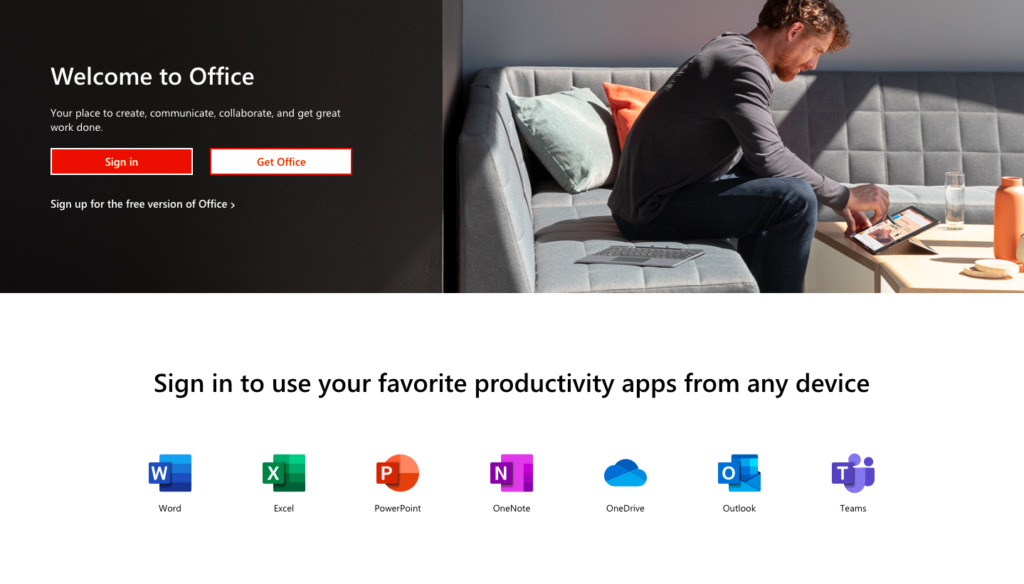
If your distributed team relies on Microsoft apps like Word, PowerPoint, or Excel to complete their work, your best option for email hosting is likely the Microsoft 365 Business Premium plan.
Microsoft 365 Business Premium is packed with all of the features you’d expect from an email hosting provider: email sending and receiving, a custom domain address, and spam prevention. But Microsoft 365 also features the Office apps your employees know and love for both desktop and mobile use. Whether your employees are at their home offices or traveling, they can access Microsoft Word, PowerPoint, Excel, Outlook, OneDrive, OneNote, Skype, and SharePoint apps with the press of a button.
Looking for even more benefits? Microsoft 365 also doubles as your internal remote communication tool, as the Business Premium plan features Microsoft Teams and Yammer — a team chat tool and internal social media app, respectively. Plus, Microsoft 365 can house a calendar, contacts, video and voice conferencing, and file storage and sharing.
If all of the extra bells and whistles don’t seem appropriate for your organization, you can select email hosting through a Microsoft Exchange plan. All benefits of Microsoft email hosting, including custom domain addresses and spam prevention are included, but without the add-on apps. Plus, you’ll receive 50GB storage per account.
The downside to Office 365 is its obvious tie to Microsoft products. If you’re more prone to using Google’s suite of products — or even Apple-based products like Pages or Keynote — Office 365 may not appeal to you.
Pricing starts at $12.50 per month per user for the robust Microsoft 365 Business Premium plan, which can host up to 300 email accounts. A basic Exchange plan starts at $4 per month per user, but strips away the more elite features of Office 365.
Google Workspace: Ideal for Simplicity and Cloud-Based Storage
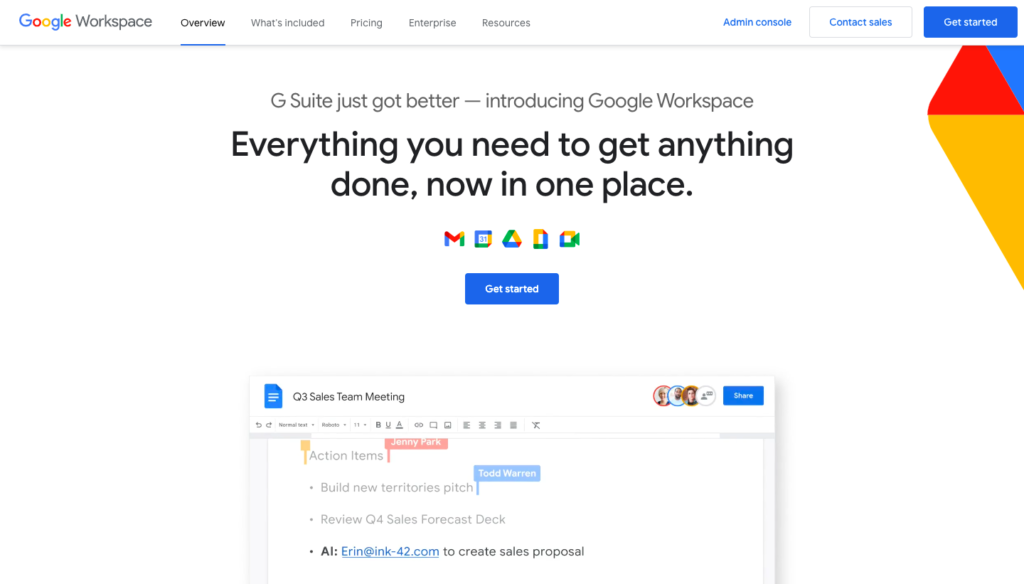
Where Office 365 is the go-to option for Microsoft-based organizations, Google Workspace is the perfect match for businesses that prefer cloud-based tools.
Google Workspace is essentially Google’s answer to Office 365. In addition to email hosting, Gmail, Google Workspace offers a wide repertoire of the company’s own remote communication tools and collaboration-based applications. Even better, Gmail allows users to view productivity tools like your calendar without ever leaving your inbox.
Much like Office 365, Google Workspace provides access to Google’s remote-driven tools, like Hangouts for messaging and Google Meet for voice and video conferencing. Google Drive is ideal for cloud file storage, with Team Drives holding shared documents and files. Plus, Google Docs, Sheets, and Slides can take the place of Microsoft-based Word, Excel, and PowerPoint.
Google boasts some of the simplest real-time remote collaboration tools available, and Google Workspace is no exception. Not to mention, it’s pretty likely your team will already know their way around the platform, making onboarding a breeze. All you’ll need to do is customize an email address to match an employee’s name or role in your organization.
The cons of Google Workspace is a minimum of 30GB storage space per user, where Office 365 boasts 50GB. Bear in mind, higher-tier plans provider unlimited storage — but with an additional cost.
Google Workspace pricing starts at $5 per user per month for the Basic plan, which still includes Google core apps like Docs, Drive, and Hangouts. The Business plan begins at $10 per user per month and includes unlimited storage for accounts with five or more users as well as audit reports and Google Vault.
Zoho Workplace: Ideal for Collaboration on a Budget
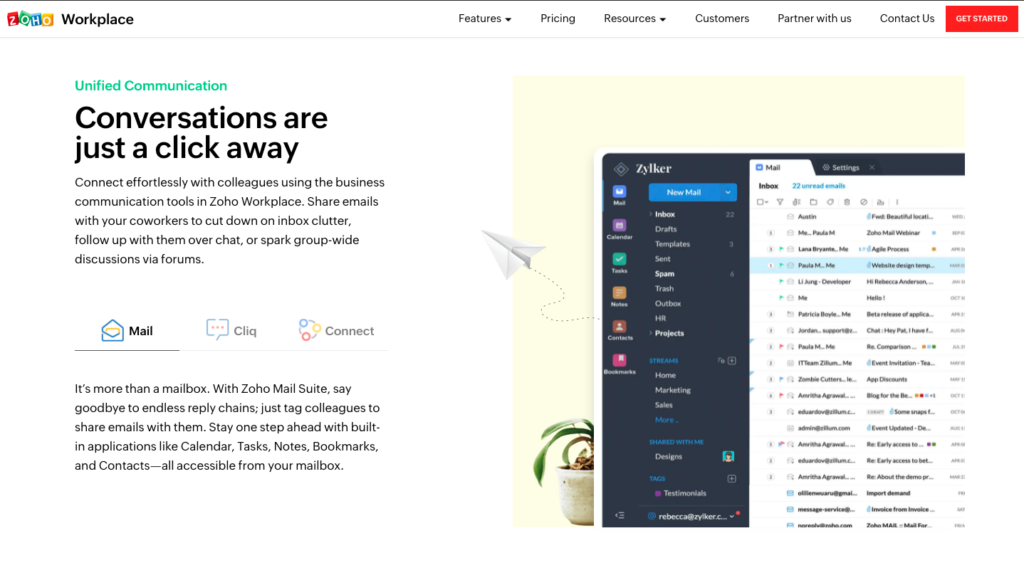
Similar to how G Suite is a copy-cat of Office 365, Zoho Workplace is an updated version of both G Suite and Office 365 with a cheaper price point. Users will find a ton of similarities between all three remote communication tools, including Zoho’s ability to host custom email addresses along with contacts, calendars, and their own communication and collaboration apps.
Zoho Workplace features Docs for cloud-based storage of written material and Office Suite for creating and collaborating on presentation, documents, and spreadsheets. Zoho also offers Cliq, their own version of a team chat software.
At the heart of Zoho Workplace is Zoho Mail. What’s unique here is the ability to ditch subject lines and signatures and instead send quick streams to teammates and management. Likewise, Zoho Mail features shared email inboxes, so all applicable team members can share the same partner or press emails and sift through them on their personal email.
As a downside, the use of Zoho Workspace may require a bit of a learning curve, which means onboarding may take a bit longer than normal. However, Zoho is a tabbed app, which means users can pivot between their email and calendar with just one tap. Plus, the company does offer step-by-step instructions for how to use the platform for free.
Another downside is the reduction of storage space, which would require an upgrade to improve.
Zoho Workplace is free for up to five users and offers just 5GB of storage per user without any Zoho tools. A Basic plan begins at $3 per user per month and upgrades to 30GB of storage plus access to Zoho Office Suite and Cliq. A Professional plan begins at $6 per user per month and included 100GB of storage per user and access to Zoho Meeting, a video conferring platform.
FastMail: Ideal for Customizable Storage Options
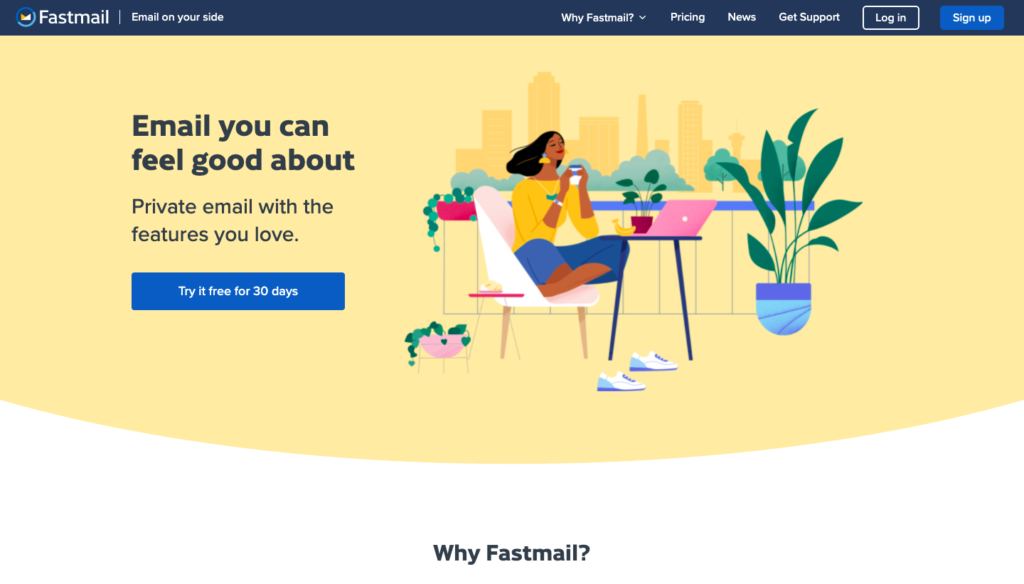
Unlike the above three options, FastMail has just three main features: email and contacts, calendar, and storage.
FastMail is best suited for remote companies that are focusing only on sending and receiving messages that include the occasional attachment. It’s focused on the essential of email hosting and allows for multiple domains and subdomains per account, so each team member can have an email address that matches their role or department.
The addition of quick filters makes it easy to sift through messages, but users can program advanced filters to organize or store documents and email chains. Plus, all of these features can be reached through web and mobile apps to keep teams easily connected.
For collaboration purposes, FastMail allows users to share contacts and calendars. For company culture purposes, you can add custom branding to your app and login screen as well as add custom footers to each user’s emails.
The best aspect of FastMail is its customizable storage options, which can be adjusted for various users. For example, a content writer may only require the 25GB listed in FastMail’s Standard plan, where a graphic designer may need much more storage. In this case, you can increase storage just for your designer, so you don’t have to pay a premium for storage other employees won’t use.
FastMail pricing starts at $5 per user per month for the Standard plan and $9 per user per month for the Professional plan which includes up to 100GB of storage per user.
2. Chat Software
As the years have progressed, chat software has become the “virtual office” for remote-first companies like Zapier, Buffer, and Help Scout. It’s become the go-to meeting place for dispersed teams, and the first point of contact for reaching remote employees.
While emails are well and good when necessary, there’s something more informal and comfortable about shooting a quick chat message to an employee or colleague. Of course, detail-specific information or conversations you’d like to refer back to are likely better suited for email. But asking your colleagues about what to eat for lunch, how their newborn is doing, or otherwise “watercooler”-type banter can be left in the chat stream.
In the chat stream, employees can connect with their teammates, both one-on-one and in a group. Chat platforms can be home to relatable GIFs, playlist recommendations to get through the day, and culture-forming small talk that define how your employees feel about one another and your organization.
Similarly, chat software is also how distributed teams can gain instant feedback from managers, leaders, and peers. Where emails tend to collect dust in your inbox until you’re ready to construct a formal reply, chats can be fired off instantly to immediately align team members. They’re fuss-free remote communication tools for your remote team.
Choosing the Best Chat Software
Chat software can replace some of the headache of long-winded chain emails or accidental “Reply All” emails. With chat software, you can offer a more informal and speedy way for team members to communicate.
However, not all chat software is built the same. Top features to bear in mind include:
- Private and group chat rooms
- The ability to share files, including documents and video
- Storage space for files
- Mobile applications for convenience
- Integration abilities
Some of our top picks for chat software for remote teams include Slack, Microsoft Teams, Twist, and Ryver.
Slack: Ideal for Robust Teams
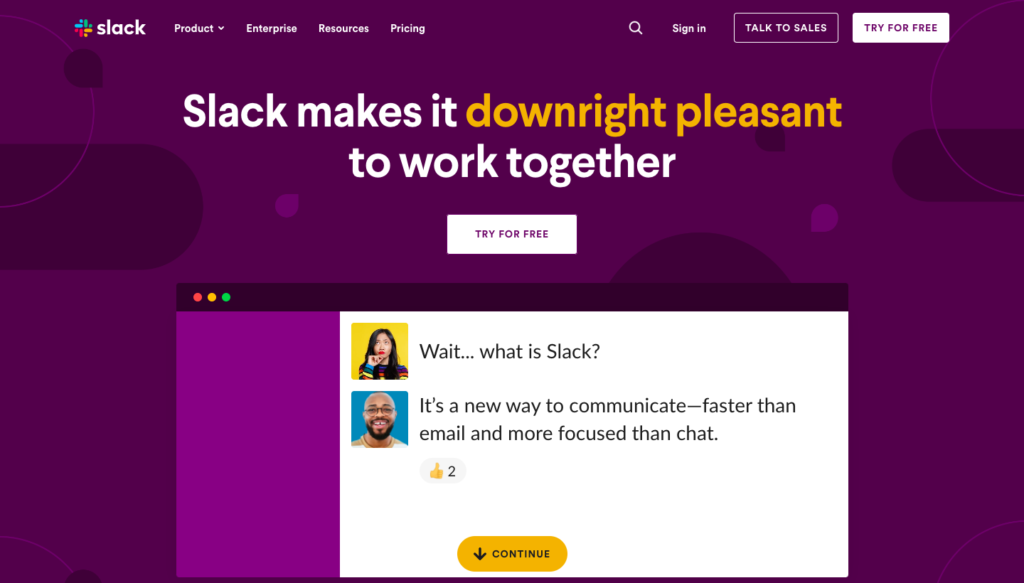
Above all, Slack is our go-to recommendation for remote chat software. It’s useability is great, the interface is pleasant, and it handles file-sharing beautifully. But if, for some reason, Slack hasn’t impressed you yet, let’s take a look at what it can do.
Conversations you have in Slack are organized into channels which can be sorted based on topics. For instance, you can have a dedicated Watercooler channel, where employees can share highlights of their workday. Or you can have a dedicated Sales channel, Marketing channel, and Design channel for specific teams. Any employee added to these channels can read and receive messages there.
Aside from channels, Slack allows users to send direct, private direct messages to individual team members. These can be one-on-one messages or messages shared between three or four employees.
Users can even create dedicated threads, which keep track of specific conversations within channels or personal messages. Plus, members can react with a slew of emojis or GIFs to fit their mood. Slack also hosts voice and video conferencing to keep conversations all in one place.
The Slackbot is arguably the best feature of Slack. Slackbot can send automated reminders throughout the day, such as “touch base with John Smith.” Alternatively, Slackbot can integrate with popular productivity and communication apps, like Gmail or Zapier.
Slack offers a Free plan with a limited number of app integrations that is suitable for small size teams. Paid plans begin at $6.67 per user per month and includes unlimited integrations and unlimited message history.
Microsoft Teams: Ideal for Microsoft Users
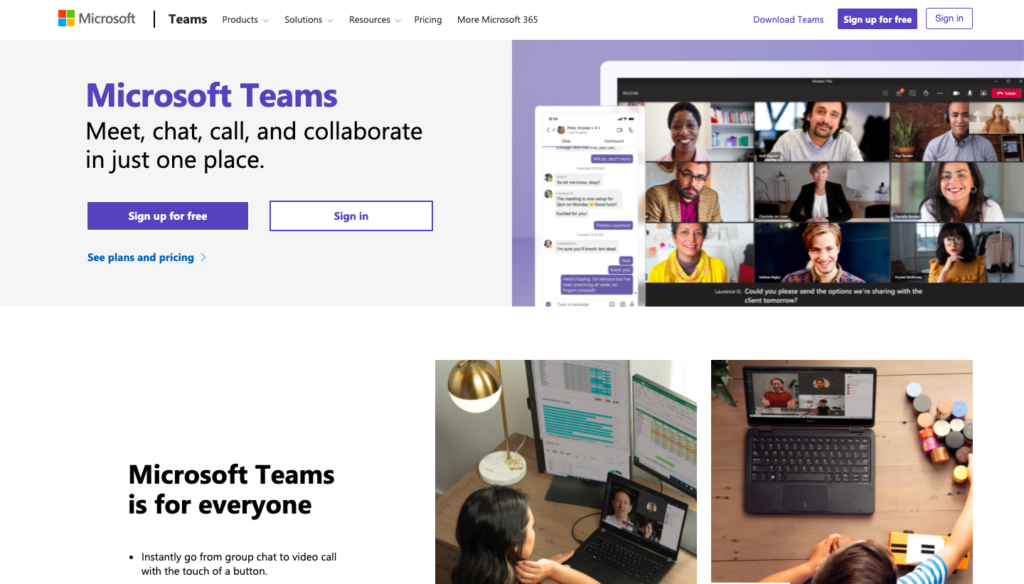
Much like Office 365, Microsoft Teams is a no-brainer for organizations already harnessing the suite of Office 365 tools.
Microsoft Teams features basic messaging features similar to Slack in the sense that users can communicate one-on-one or in shared groups, as well as dedicated channels. Teams also allows users to react with their favorite emojis, GIFs, and stickers, which can add some color to your remote working day.
The highlight of Microsoft Teams is its easy integration with fellow Microsoft Tools. Users can even edit Word documents or Excel sheets directly within the Teams app. For Microsoft users, this is a convenient collaboration tool that can occur in real-time.
However, unless you’re already operating with a Microsoft Suite, Microsoft Teams may not be your first-choice for a dedicated chat app. In this case, you may be better suited with Slack.
There is currently a free version of Microsoft Teams that features limited file storage. Alternatively, you may receive Teams for free as part of an Office 365 subscription. For increased features, a Microsoft Business Basic plan is available for $5 per user per month.
Twist: Ideal for Simple Messaging
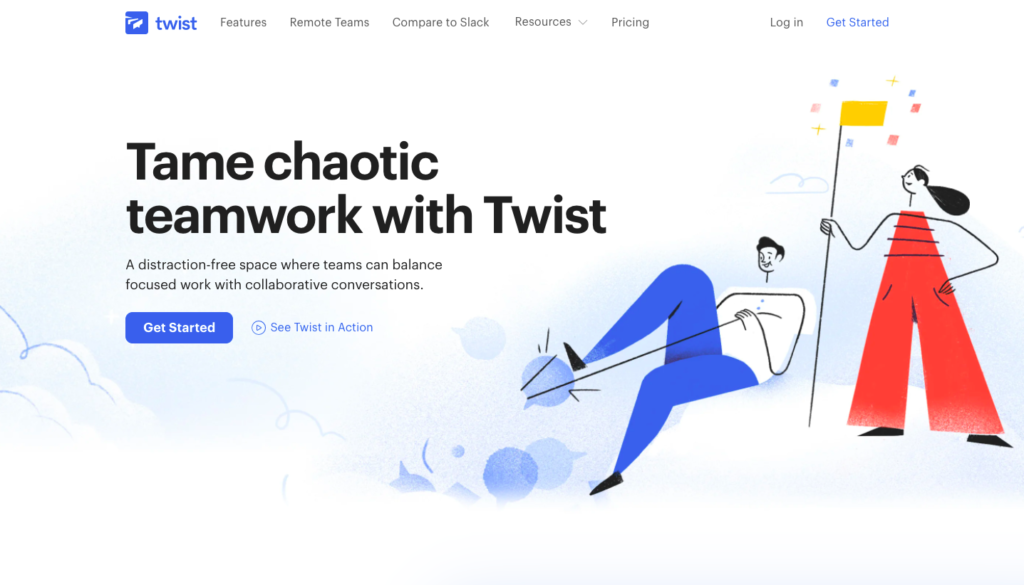
Though Twist is positioned as an alternative to Slack, it’s best suited for those with simple needs.
Where the majority of chat apps focus on real-time communication, Twist functions more like a real-time email app. It removes the urgency felt with apps like Messenger or WhatsApp, and replaces it with an interface that resembles your email inbox. When users open Twist, they’ll see an inbox that highlights what’s changed since they’ve last checked the app, creating less pressure to interrupt the work day to answer messages.
Much like Slack and Microsoft Teams, conversations on Twist can be organized into channels, direct messages, and threads. But unlike these chat apps, Twist lacks robust integrations that can streamline collaboration on remote teams.
For instance, integrations with Dropbox or Google Drive would need to be set up through a third-party like Zapier — meaning you’d need two tools to do the job of one. This idea of extra costs means Twist is a preferred option for those looking for no bells and whistles, just simple messages.
Twist pricing is free for limited message history and file storage. A paid plan is available for $5 per user per month and features unlimited message history and file storage.
Ryver: Ideal for Project Management-Based Chats
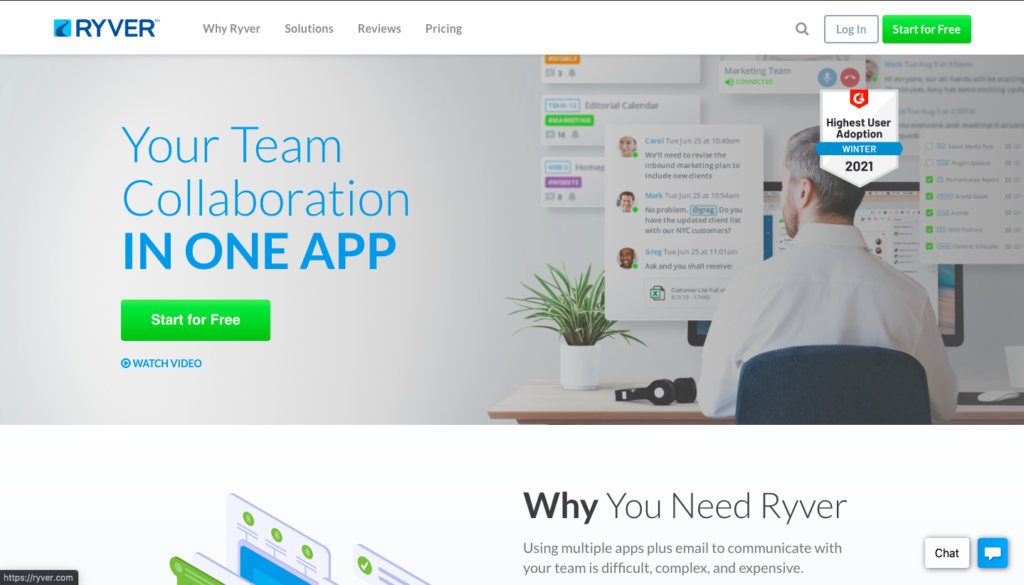
Unlike Twist, Ryver is rich with integrations while also providing project management features that can help keep a remote team all on the same page.
Ryver’s interface is pretty similar to Slack, just with different names. Channels are Forums on Ryver, Teams are group messages, and People are direct messages. However, Ryder goes beyond some remote communication tools to merge project management into individual chats. Underneath each grouping of Forums, Teams, and People live Chats, Topics, and Tasks. Chats consist of simple instant messaging and Topics are similar to threads. Tasks are a bit different.
Tasks are a customizable board that allow users to create and organize deliverables. These Tasks can be featured directly within Forums so all team members involved can stay within the immediate loop of communication. Standard project management features, like checklists and the ability to tag specific users, are all great selling points for Tasks and Ryver as a whole. Plus, Ryver supports multiple integrations to streamline workflow.
Bear in mind, the combination of team chats and project management might be confusing for some. This combination may also be unnecessary in smaller-sized teams.
If you’re interested in Ryver, you can try a free 14-day trial. From here, pricing starts at $49 per month for up to a dozen users and discounts can be applied for certain non-profit and educational organizations.
3. Video Calls
Video conferencing is your friend, not your foe.
Whether you’re breaking unfortunate news to a team member or helping them navigate a difficult professional experience, video conferencing is significantly more personal than an email or phone call. So, when having a difficult conversation that involves emotion, opt for remote communications tools like a video. When on a video chat, all participants can actually see each other — something that rarely occurs on an everyday basis while working remotely.
Being able to see your direct reports face-to-face reveals so much more than a phone call ever could. Body language in particular is an excellent indicator of how an employee is feeling. For instance, crossed arms and limited eye contact can indicate an employee is feeling attacked or standoffish, where a smile, relaxed shoulders, and otherwise open body language can display an employee’s comfortability.
The ability to virtually look someone in the eyes makes your message seem more heartfelt and personal as well. It signals that you took the time to sit down with an employee personally, to see them face-to-face and engage with them directly. Employees are more likely to act as their genuine selves when they can physically see you doing the same.
But the joy of video conferencing tools is also this: they don’t always require you to turn your camera on. Of course, difficult or meaningful conversations should always be had face-to-face. But routine status updates or touch bases can be done through voice only. In this way, your video conferencing platform also becomes your voice software — your new landline while working remotely.
Analyzing the Top Video Call Tool
Video conferencing is at the core of getting to better know your employees — and at the heart of difficult conversations. We recommend you have the majority of uncomfortable discussions on video cameras simply to offer more humility and personality to these conversations. Therefore, you need to have a solid video conferencing tool among your remote communication tools.
At face value, you’ll want a video conferencing tool that supports multiple webcams at a time — one that two to 20 or more employees can benefit from. However, these tools should also support voice-only calls for impromptu meetings or when taking your conferences on-the-go.
In general, go-to features to be on the lookout for include:
- Video, voice, and chat features
- Mobile-friendliness and capability
- Attendance limits fit for all team members
- App integrations such as calendars
- The ability to record meetings
- Impressive call quality
- Call length limits
Some of our favorite options for video conferencing include Zoom, Skype, GoToMeeting, and Google Meet.
Zoom: Ideal for Large Teams
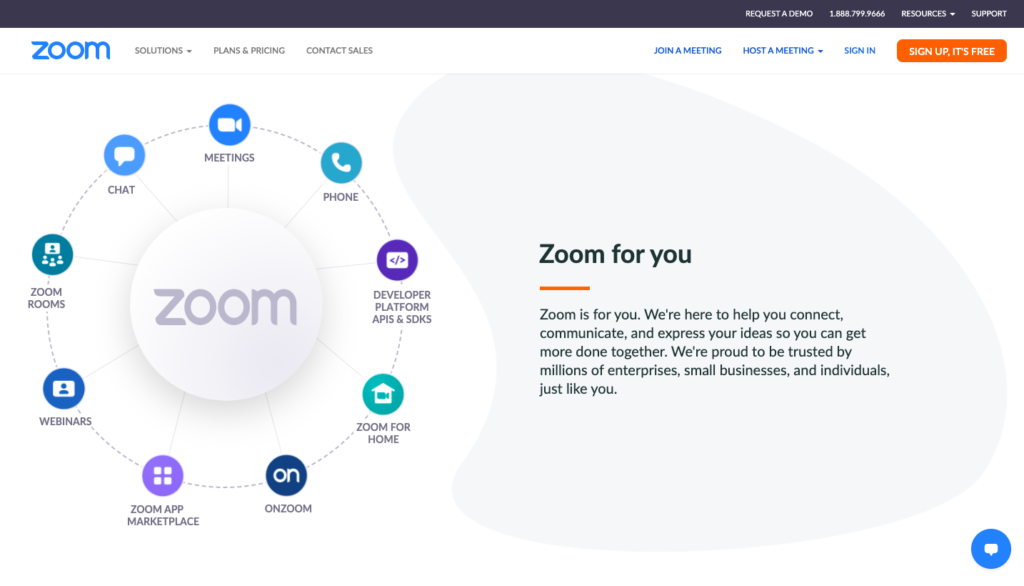
Zoom has become just as popular as Slack in recent months, and for good reason. It is a fantastic video conferencing option for large-scale teams.
If you routinely gather dozens of employees for company updates, Zoom might be the choice for you. Beyond simple screen-sharing, Zoom allows multiple attendees to share their screens at once — making cross-department collaboration a breeze. And if you have routine meetings, you can set up a “Personal Meeting Room.” This will feature the same meeting ID every time. In this way, attendees can join immediately.
If the thought of employees jumping onto a call at once is making you cringe, you’ll probably love Zoom’s waiting room feature. This allows the call’s host to individually approve each attendee before they join the meetings, this way, you won’t need to weed out any employees who may not need to be on at that time.
Zoom can be easily integrated into your most commonly used communication apps as well. Its simple integration allows all team members to quickly and efficiently hop onto a video conference at a moment’s notice. Meetings can also be recorded for teammates who were not able to attend.
Zoom has a Basic plan which includes up to 100 participants, unlimited individual meetings, and unlimited group meetings lasting up to 40 minutes. Paid plans begin at $14.99 per host per month, and can include longer meeting times if necessary.
Skype: Ideal for International Calls
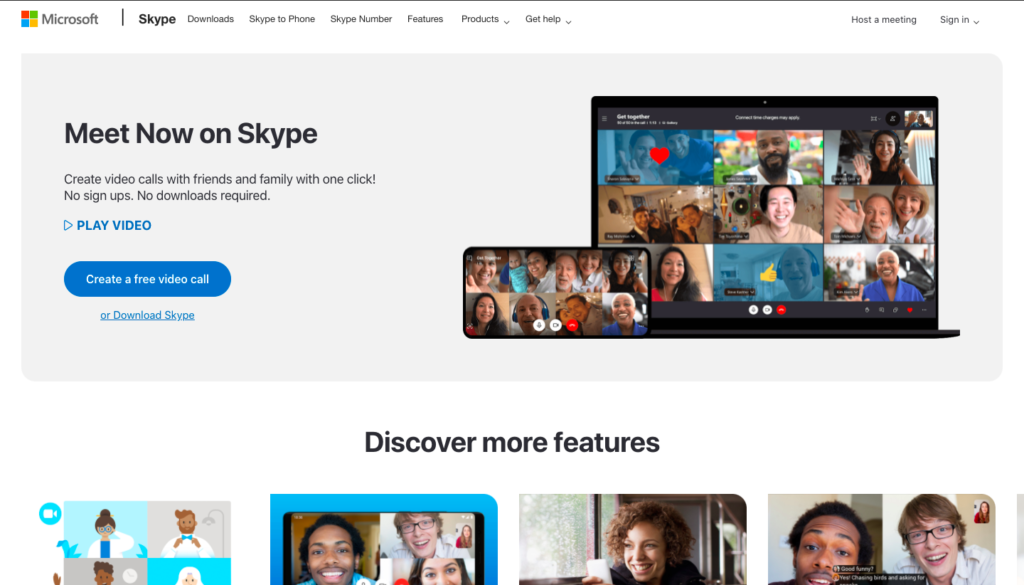
Where Zoom shines for large teams, Skype is best suited for smaller teams who may have international needs.
Unlike Zoom’s 100-member cap, Skype boasts up to 50 attendees per video conference. Though you may think of Skype as a personal video chat tool, it’s become increasingly popular for small businesses as a remote communication tool — especially considering it offers free international audio calls built directly into the app.
If your distributed team is scattered across multiple countries and timezones, Skype is likely the right pick for you. You can invite anyone in the world to attend a meeting using a premade link, no download required. Skype also offers both voice and text-based chat, allowing team members to communicate in a way that works best for them.
Just like with Zoom, calls can be recorded on the Skype app for future reference. And even better, those who are hearing impaired can follow along with the discussion with subtitles.
Skype is free unless you use it to call a landline or cellphone as opposed to connecting with a Skype account or email address. In the case you will be using Skype to call landlines or cellphones, subscriptions for those types of calls begin at $2.99 per month.
GoToMeeting: Ideal Training and Demonstrating
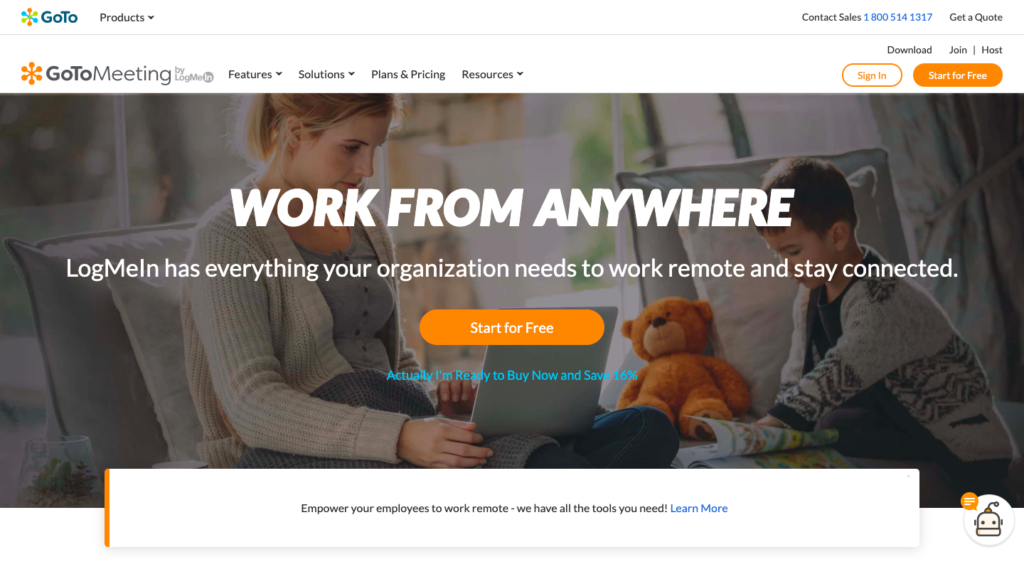
GoToMeeting has a behemoth hosting capacity, hosting meetings for up to 250 participants at a time, making it an excellent choice for managers or leaders who conduct frequent training.
Yes, you read that right — up to 250 participants can use GoToMeeting at a time. But bear in mind, only 25 active HD webcams can be used at one time, meaning not all attendees can be speakers. Therefore, GoToMeeting is ideal for training or demonstration sessions, such as webinars for your entire company, as opposed to collaborating on a project.
Just like Zoom and Skype, users can join a GoToMeeting with one click from any computer or personal device. But unlike the above options, each GoToMeeting host receives their own custom meeting URL that can be used each meeting. This feature makes it a top contender among remote communication tools, especially for managers who hold frequent meetings.
Another unique feature of GoToMeeting is “commuter mode.” This feature provides a low-data option for you to host or attend meetings while on the go, which can be ideal for remote teams. Alternatively, you can have another user record your meeting to the cloud for later access or have the Smart Meeting Assignment automatically transcribe the meeting for note-taking.
Features GoToMeeting shares with other top contenders is the ability to share your screen to enhance collaboration or demonstrate difficult concepts. Users can even use the draw tool to emphasize specific items on the screen. Plus, hosts can access reporting data to see just how your remote employees are interacting with your meetings (and which teammates are disengaged).
GoToMeeting plans begin at $49 per month. The Basic plan provides meetings for up to 100 people and one host.
Google Meet: Ideal for Workspace Users
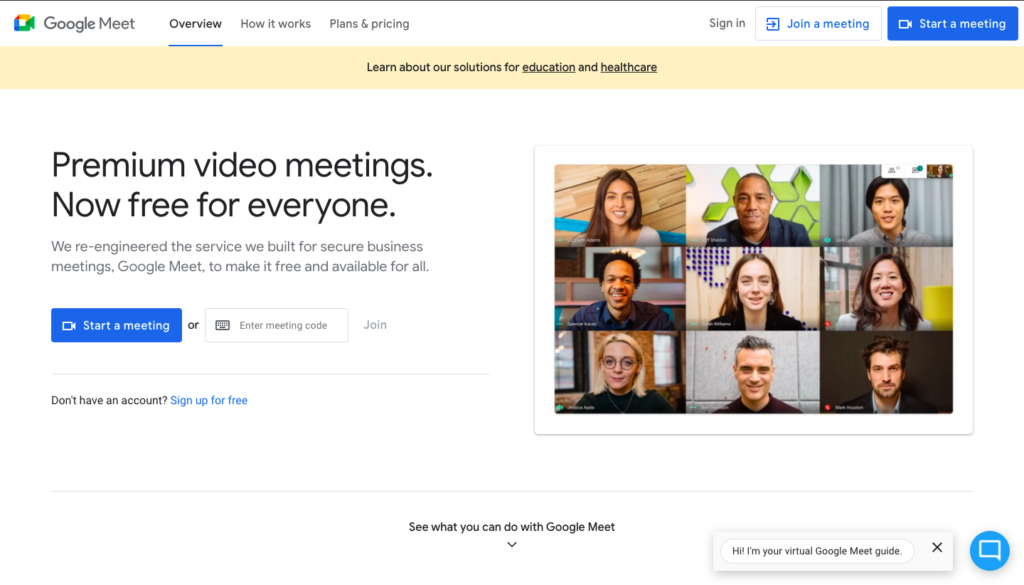
If you’re a Google Workspace user, Google Meet is a no-brainer for effective video conferencing software.
Google Meet is included in the Business package for Google Workspace, so chances are, you’re already familiar with this platform. It boasts the simple and easy-to-navigate interface most Google users have come to know and love. Plus, it can sync easily with your calendars and contacts for easy access.
Depending on the plan you choose, Google Meet allows for meetings of up to 100, 150, or 250 participants, however, it works just as well for individual one-on-one meetings. It also integrates with common business meeting systems like Cisco, Polycom, or Skype for Business.
Though some members may view this as a benefit, the downside we see of Google Meet is that each video conference receives its own dial-in number for guests to attend. The dial-in number changes each call, which can be a pain for recurring meetings. Likewise, though you can invite members by sending a simple link, participants must need a Google account to attend the meeting.
As mentioned, Google Meet is part of your Google Workspace subscription. Otherwise, the Basic plan begins at $6 per user per month.
4. Internal Company Wiki
An internal wiki, sometimes referred to as a corporate wiki or internal knowledge base, is a place where your entire distributed team can share and organize internal information. It can include company contact information, standard operating procedures, HR policies, team playbooks, product requirements, and more.
It’s helpful to think of an internal wiki as your company’s own mini Wikipedia. It will be created, maintained, and extended exclusively by your employees themselves. As your team continues to grow, an internal wiki can become an incredibly valuable asset. Not only can it keep all of your information in one convenient place, but each employee can work collaboratively to ensure the wiki is updated.
As it pertains to communication, an internal wiki can point employees to the right individual to contact with questions. Plus, it can answer your organization’s most frequently asked questions, so busy managers aren’t inundated with minor requests.
Similarly, housing your organization’s HR policies and team playbooks within an internal wiki makes it much simpler to onboard new employees. With key information at an employee’s fingertips, common concerns about email etiquette or video call “dress code” can be answered with the touch of a button, as well as the SOPs they’ll need to be successful.
Designating Your Internal Company Wiki
Your corporate wiki or internal knowledge base will be a place where your entire distributed team can share and organize crucial internal files, from company contact information to team playbooks. In essence, the internal wiki is a who’s-who of the entire business and is often at the heart of large-scale teams.
Because internal wikis are created, maintained, and extended exclusively by employees, it’s wise to invest in designated software and not try to harness another one of your remote communication tools. Smaller teams of 10 people or less can likely get away with using writing apps like Google Docs or Dropbox for their team wiki — after all, teams create and collaborate already within these tools, so it makes sense to harness them for your team’s database.
However, these tools house poor organization, limited search, and an excess of formatting options to serve as a wide-scale internal wiki. Plus, bear in mind that the more your company grows, your internal wiki will grow as well… meaning that without proper software, you can end up with a mammoth amount of files with no organization.
In general, the must-have features of a designated internal company wiki include:
- Interoperability between existing software
- Powerful and robust search function
- The ability to create dedicated team spaces
- Methods to keep content accurate and updated
- A user-friendly interface
Some of our favorite options for internal wikis include Guru, Nuclino, Slab, and Confluence.
Guru: Ideal for Large Teams
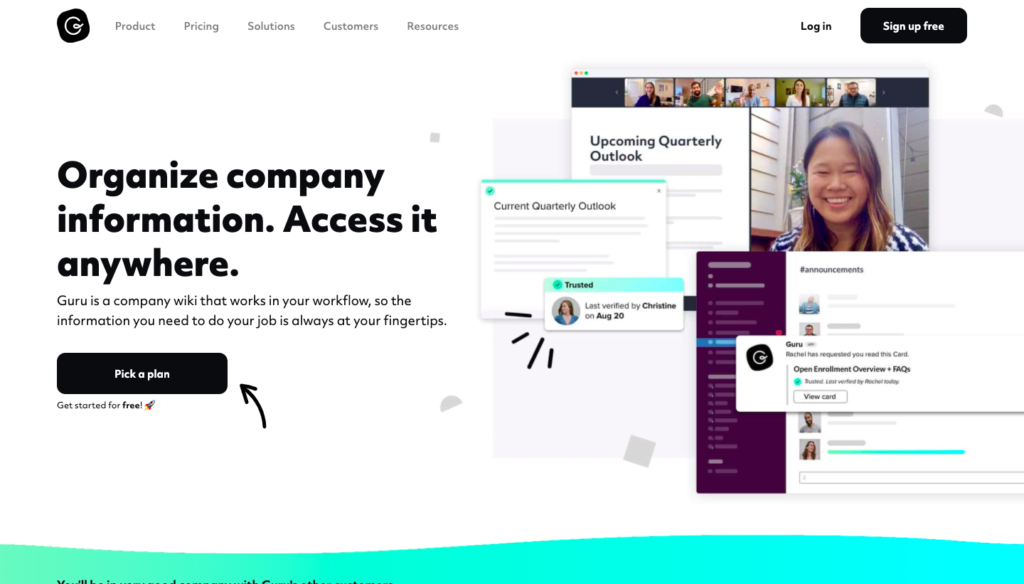
Large-scale teams are sharing tons of information digitally each day. Allow Guru to help with some of that clean up work.
Information is gathered into collections and boards: Collections being overarching concepts and boards being direct gatherings of details sorted into cards. The best part is, information can be added to this board from anywhere at any time — making it a breeze for employees to routinely update the internal wiki.
Curious if certain elements of the wiki are out-dated? Not with Guru. Their Expert Verification feature attaches a dependent to independent cards like SOPs or contact information with a prompt for the dependent to re-verify every 3 months, 6 months, or annually. This way, crucial details will never get lost in the shuffle.
Best yet, Guru has a capture feature that integrates with Slack, Salesforce, Zoom, and G Suite products. Within Slack, users can ping the Guru plug-in to automatically add recent messages into a Guru card. Guru also offers a browser extension which allows users to copy and paste information from the web straight into their internal wiki.
Guru offers a free trial to get a taste of their remote communication tools, as well as a free Starter Plan for smaller teams looking to get started with a knowledge base. Their Builder Plan is $14 per user per month and their Expert plan is $24 per user per month.
Nuclino: Ideal for Expanding Teams
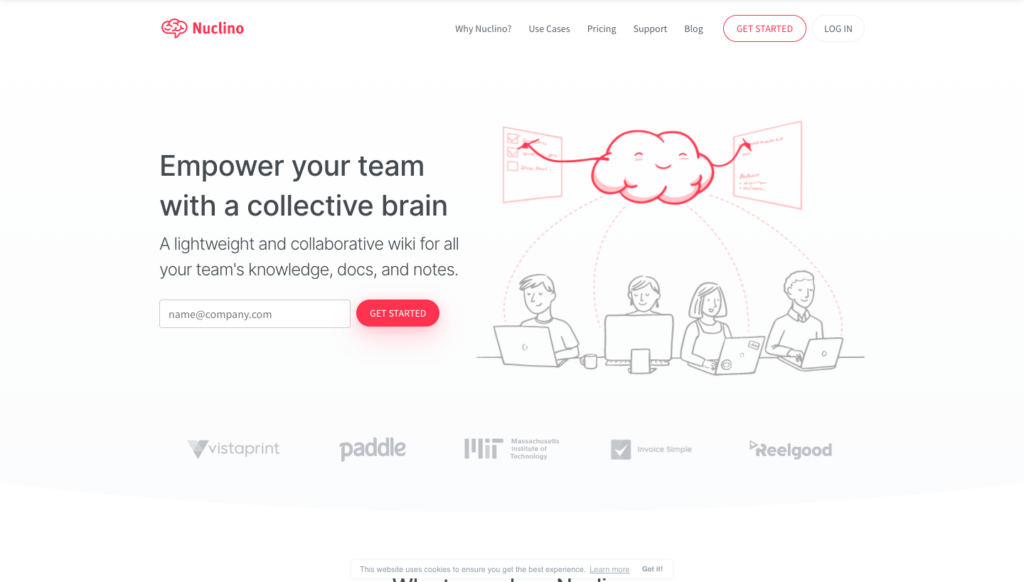
Nuclino is a super chic internal wiki perfect for rapidly expanding teams. Where Guru features vibrant add-ons that can streamline day-to-day operations, Nuclino boasts collaboration and robust editors to create informative SOPs.
Organization is a breeze, but don’t let this one fool you: Nuclino uses a @ symbol to quickly link to another item in the internal wiki. As most remote communication tools use the @ sign to tag other users, this feature might be a bit of a learning curve. Items are organized by workspaces, which are then broken down into clusters.
For those who work visually, you’ll love Nuclino’s mapping features. Nuclino allows businesses to work visually by organizing your team’s information in boards and graphs, helping to see which employees fall under which department, who to call as a main contact, and so on.
In addition to a desktop and mobile app, Nuclino integrates with the apps your team already uses, such as Slack, G Suite, Office 365, and more.
There is a totally free version of Nuclino that offers 5GB total storage and 50 items within the company wiki. Their Standard Plan is $5 per user per month and includes unlimited items, 10GB storage per user, and admin tools.
Slab: Ideal for Companies Who Love Documentation
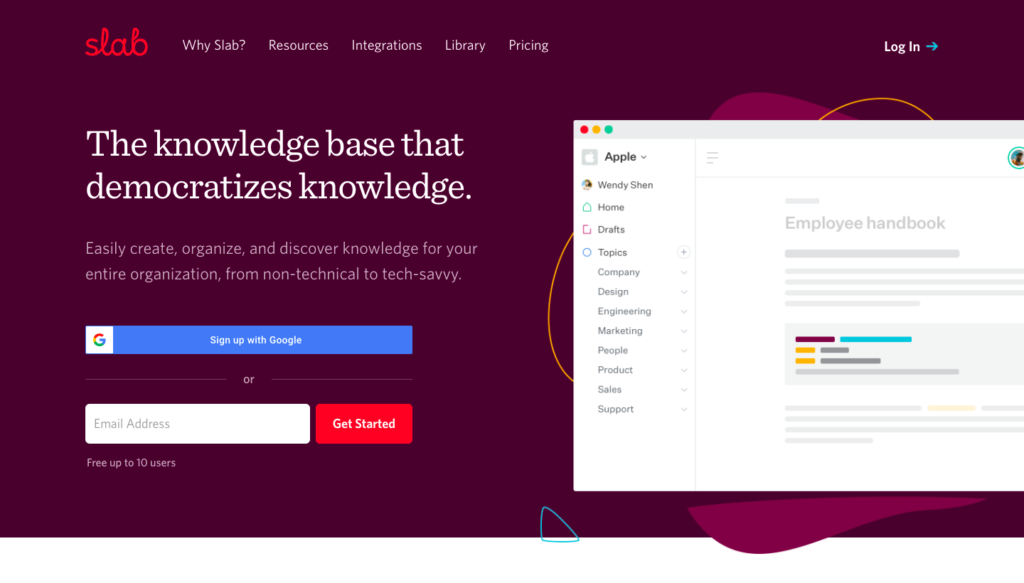
Slab is a knowledge base meant for teams who love documentation. Even better, they advertise themselves as easily to use for everyone in your organization, from the non-technical to the tech-savvy.
Slab features a modern editor within an intuitive interface. Your content on Slab looks good by default, so you can focus on the writing, not fixing the formatting. Instead of folders and tags, Slab organizes information by Topics, which provide relevant context to make it easy for your team to learn about company policies and procedures, as well as each others’ ideas and insights.
Speaking of policies and procedures, one of the best features of Slab is the Unified Search. Slab integrates with most software, from spreadsheets, slide decks, flowcharts, and task managers to Slack and email. Their Unified Search ability pulls answers from your Slab content along with all of your integrated tools, bringing you the most relevant results all in one place.
Similar to Nuclino, Slab offers a very fuss-free interface. It’s clean-looking and uses very simple icons to organize Home, Drafts, and Topics — so, the learning curve is likely to be pretty minimal.
Slab is free for up to 10 users plus guests, which is great if you’re looking into a variety of tools. From there, the Startup Plan is $6.67 per user per month with 10 guests and the Business Plan is $12.50 per user per month with unlimited guests. There is also an Enterprise Plan, which is fully customizable with the help of a Slab team member.
Confluence: Ideal for Individual Contributors
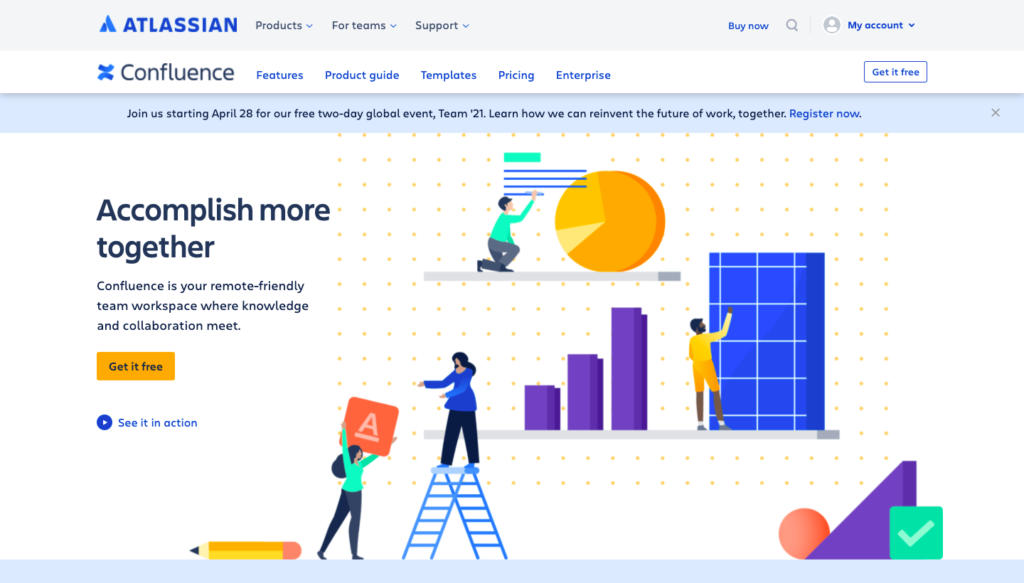
While the purpose of an internal company wiki is to gather company-wide information in one place, that’s not to say that your platform of choice shouldn’t allow for individual workspaces. This is where Confluence comes in.
Confluence is a wiki software owned by Atlassian, the same company who owns the project management software Trello (if you’re unfamiliar with Trello, we have more coming on it in the next section). On Confluence, all teams — from marketing to engineering — can share announcements and gain instant feedback from team members.
If you’re worried about ease of use, you really shouldn’t be. Though all the above remote communication tools offer a fuss-free interface, Confluence offers dozens of customizable templates including an annual plan one-pager, business status update, email drip campaign, and incident communication form.
Not to mention, Confluence is also great for accessibility. Contributors can drag and drop PDFs, Office docs, images, and more, as well as access instant previews and full-text search to easily manage files. Plus, the Confluence mobile app means team members can truly work from anywhere and stay in sync between mobile and desktop activities.
Confluence is free for up to 10 users — and the free plan even provides unlimited storage space. Beyond free plans, there’s a Standard plan for $5 per user per month as well as a Premium plan that offers team analytics for $10 per user per month. For larger organizations, Confluence also offers an Enterprise plan for those with global scale, security, and governance needs.
5. Project Management Software
Whether you’re a small business aiming to keep track of a handful of projects or a massive corporation with a portfolio to match, project management tools can help streamline your day-to-day operations. Cloud-based project management tools unify distributed teams scattered all over the globe, so each individual contributor can confidently work towards the organization’s shared goals.
Though project management software is a no-brainer for most businesses, you may be wondering what they have to do with having difficult conversations remotely.
The answer is simple:
How will an employee know if they’re missing due dates without a task to look back on?
And how will an employee know their deliverables are lacking key details without a brief to refer to?
Most importantly, how will an employee know they’re the dependant on an assignment without seeing the chain of responsibility?
Project management tools populate with each important detail, from due dates to deliverables and dependability, so each employee can understand what is expected of them. This software leaves little room for doubt, so every team member can be aligned and held responsible for their respective work.
As a manager, these tools serve as your benchmark to determine if each employee is fulfilling their productivity goals. And if an employee is not upholding their end of the bargain, project management tools serve as “evidence” of what you were expecting versus what was delivered.
Researching Highly-Rated Project Management Software
Project management software is at the heart of all remote work operations. These remote communication tools are what keep teammates on the same page, pushes deliverables along, and makes individuals accountable for their daily responsibilities. When it comes down to communication on remote teams, a ton of conversation is had directly on these project management softwares.
As with all remote work tools, the project management tool you choose will vary depending on the size of your team and your overall goals. It goes without saying that larger teams will require more robust project management tools, but the question remains: What bells and whistles will make your life easier?
Generally speaking, the features you must have in your project management software include:
- Collaboration-first capabilities
- Clear planning and scheduling
- Documentation features
- Resource management
- Reporting or time-tracking
Some of our top picks for project management software for remote teams include Monday, Asana, Wrike, and Trello.
Monday.com: Ideal for Customizable Workflows
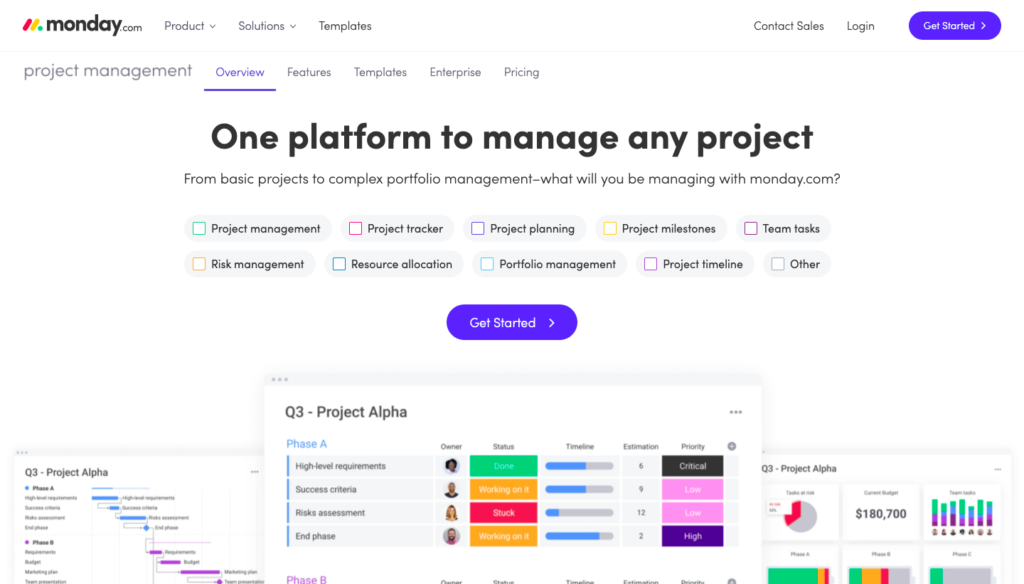
Monday.com is newer to the project management landscape, but it’s certainly taken the remote world by storm. Chances are, you’ve already been targeted by a handful of Monday ads on Facebook or Twitter — and for good reason.
Monday helps teams plan and execute projects that deliver results on time, whether they are in the office, home, or on-the-go. With powerful productivity features such as time tracking, automated notifications, dependencies, timeline views and integrations, your team can achieve better and faster results for every project milestone.
Ideal for dispersed teams, the ease of use and flexibility of Monday means fast onboarding for your team and the ability to customize workflows your way. If you’re a rapidly growing team or know that you like your workflows just so, Monday won’t disappoint.
In addition to robust collaboration tools, Monday also offers a client portal. If you tend to have business partners or clients share your project management platform for approval or reporting purposes, this separation makes it a breeze to separate client-facing documents from internal documents.
Though there is no free version of Monday.com, users can experience a 30-day free trial. Pricing starts at $8 per user per month for a one-board dashboard or $10 per user per month for up to dive dashboards.
Asana: Ideal for Organizing Robust Information
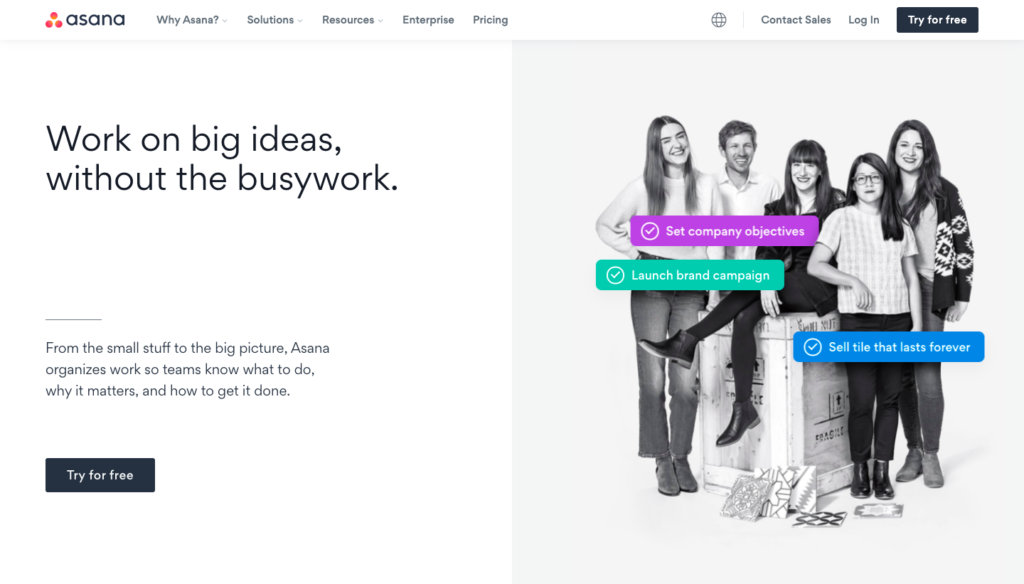
If you’re a major Type A personality, you’re going to like Asana. Asana is a project management platform that offers lists, boards, calendars, and Gantt charts, so you can organize your way.
Like Monday, Asana also features a client portal in addition to the traditional internal view. Once on Asana, tasks can be sorted by project type, department, client, or however else you prefer to break down your work. Add labels for clarity and directly add and tag users on cards for visibility.
If you’ve never used Asana or are new to project management in general, you’re going to love their training and support features. Asana offers in-person, live online, and pre-recorded webinars to help users navigate their interface, as well as online support while on the platform.
Perhaps the largest draw to Asana is the ability to connect with other software you’re already using. You don’t have to shuffle between spreadsheets, email, and other tools to keep your projects on course. You can track and manage everything, from day one to the deadline, with Asana.
Asana offers a very cohesive free version of the platform that can organize 1,000 tasks per team. If you’re looking for something even more robust, their Premium Plan starts at $10.99 per user per month and their Business Plan starts at $24.99 per user per month.
Wrike: Ideal for Large Teams
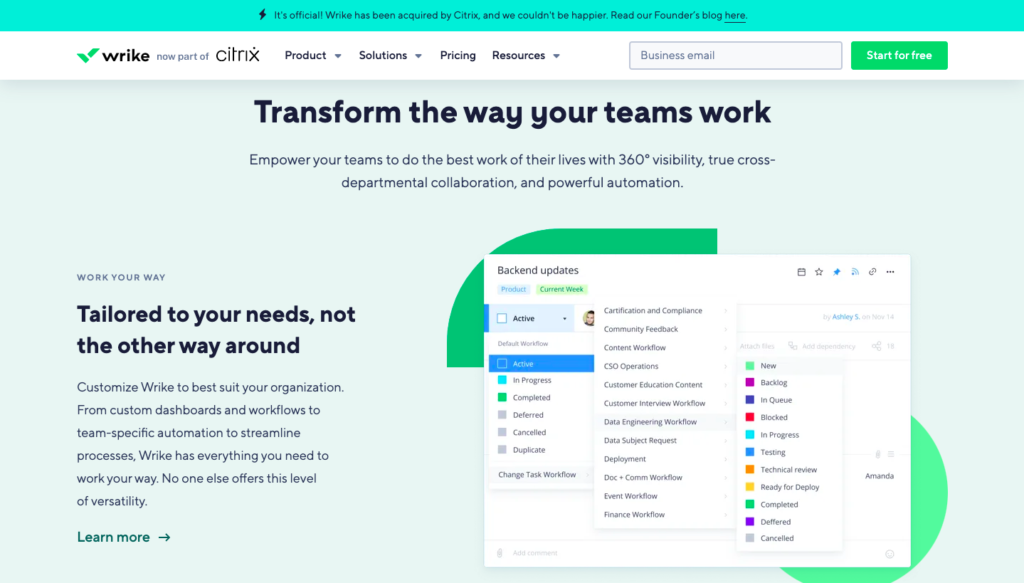
If you find yourself wrangling countless tasks for a large team, do yourself a favor and check out Wrike. Though not the prettiest remote communication tool on the list, it’s definitely a game-changer for large-scale remote operations.
Wrike boasts that it’s the go-to project management tool for teams of 20 or more, but it can handle teams much larger. The software comes equipped with enterprise-level security and scalability, so you don’t have to worry as you onboard employee after employee.
You’re going to love the visual features of Wrike best, which give each individual their preferred view of their tasks. Shift between Gantt charts, flow charts, list view, and calendar view all at the touch of a button. Plus, the dashboards are fully customizable for each user—so, while not Mona Lisa-pretty, the software is streamlined and accessible.
Even better, Wrike allows for task automation, so items can be automatically assigned to dependents each month. If you work with marketing or creative teams, Wrike has a separate management tool called Wrike for Marketers. This tool features tailored templates, proofing tools, and an Adobe extension.
Wrike offers a free plan for five users, but if you’re a larger team, you’ll want to look into their paid plans. Pricing starts at $9.80 per user per month for five to 15 users or 24.80 per user per month for up to 200 users.
Trello: Ideal for Small Teams
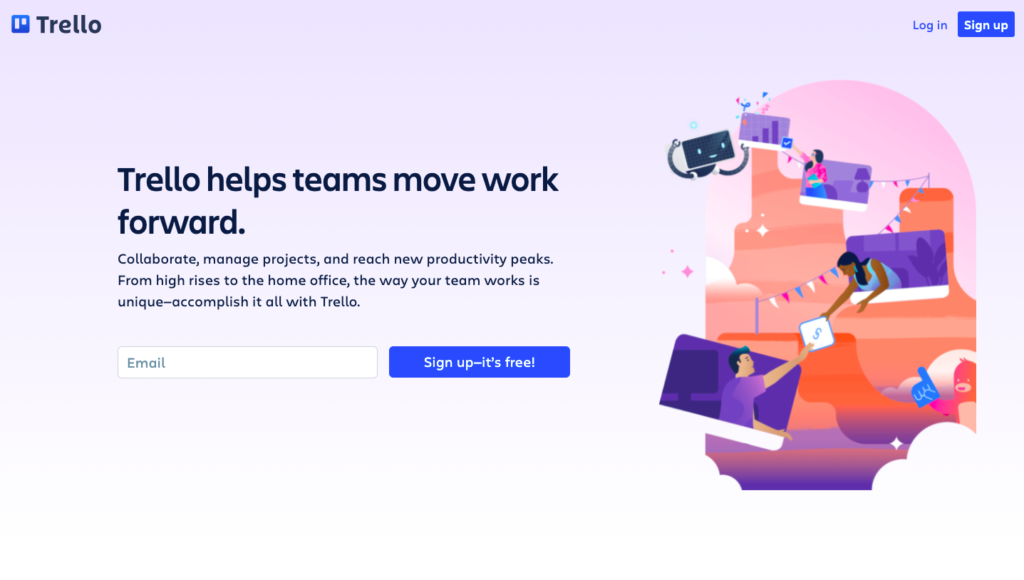
If you’re a sticky note type of person, the aesthetics of Trello will absolutely appeal to you. And if you routinely communicate with a small team, you’re going to love this remote communication tool.
Trello is a Kanban-style list-making website and mobile application. Boards on Trello serve as the space to plan all tasks or objectives, or keep important details, all in one place. Lists within boards help organize tasks into manageable stages, steps, areas, or sections. Then, you can add your tasks in the form of cards to each list.
With Trello, you can shift things around as you work on them. So, one card can move through multiple lists as each dependent works on the task at hand. Individual contributors can be tagged on cards, and you can add a due-date, reminders, or comments per card to keep communication going.
Trello makes life easy with templates, which you can make yourself from your recurring tasks. Even better, you can customize all of the details of your Trello boards, from colors and patterns to fonts. Just be warned, this list style can be super aesthetically pleasing but difficult to implement for larger teams as communication can get lost in the shuffle. Plus, all users share one board, so one user shifting a card will change the list view for all users.
There’s a robust free version of Trello that allows for 10 boards and unlimited cards. From there, pricing starts at $9.99 per user per month for the Business Class plan and 17.50 per user per month for Enterprise plans.
6. Performance Management or Human Resources (HR)
The type of performance management or human resources (HR) tool you choose relies heavily on the size and type of your business. Midsize to large companies tend to have a dedicated HR department. If you’re a small-scale team that outsources frequently, chances are, you’re wearing multiple hats right now — including that of an HR director.
Regardless of who’s wearing the HR hat, performance management tools are an excellent method of ensuring productivity and effectiveness among remote teams. Employee performance evaluations in particular can help identify areas of improvement to help target and streamline organizational goals.
As a manager or leader, these evaluation or appraisal remote communication tools are just as helpful for you as they are for the employee. Any employee performance review should dedicate time to praising the employee in areas they’ve excellent, which is critical in keeping up team morale and satisfaction. Likewise, these appraisals reveal where employees can best address areas for improvement, so any difficult conversations about their performance will not come as a surprise.
Evaluating Preferred Performance Management Tools
When you think about remote communication tools, you may not think of performance management tools. However, if you’re a leader or manager for a remote team, you know that it’s important to keep your finger on the pulse of your employees’ performance.
Keep in mind, this doesn’t mean micromanaging your employees or having them dial into video meetings all the time. Rather, to stay on top of performance, you should utilize performance management tools that can take the guesswork (and the lingering) out of watching remote productivity.
Ideally, you should look for performance management tools that include:
- Clean interface with simple usability
- Pre-built evaluation templates
- Ability to create and implement training/eLearning courses
- Capability to design and execute performance plans
- Robust, customizable, and flexible reporting tools
- Pre-built integrations
Some of our top picks for performance management software for remote teams include Lattice HQ, Employment Hero, SAP, and ADP Workforce Now.
Lattice: Ideal for Coaching Employees
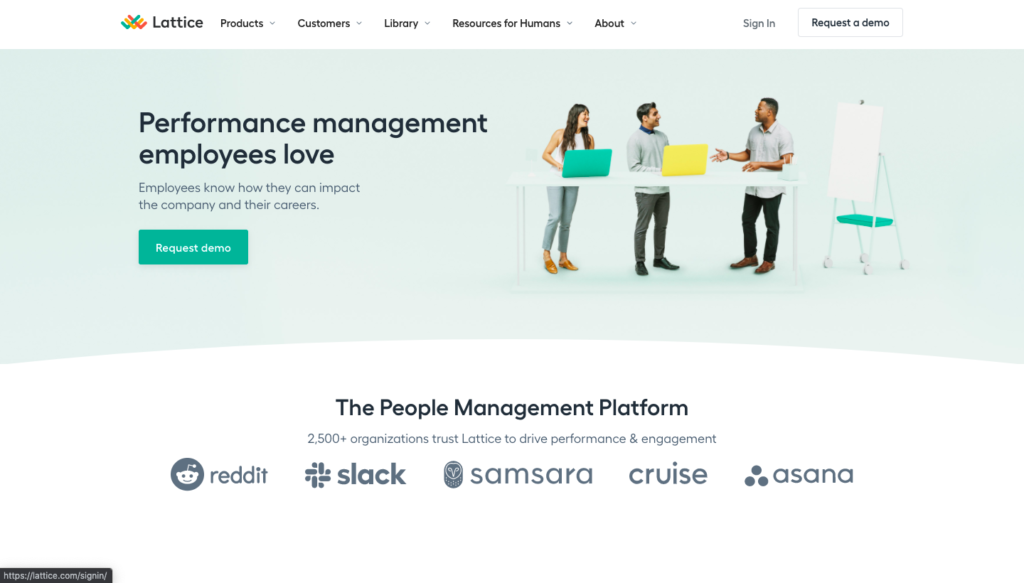
If managing people is your thing, you’re going to want to look into Lattice. There’s something for everyone within the Lattice capabilities, from performance review to engagement. Even better, you can join all capabilities under the “Lattice Overview” umbrella.
If you’re looking to drive specific areas of performance management, take a look at each of Lattice’s individual products of remote communication tools. A fan favorite is Performance, which fosters reviews, updates, 1:1 meetings, and real-time feedback. Another big contender for Lattice is Engagement, which offers surveys and eNPS to better understand how team members feel about work.
Beyond these top features, Lattice also boasts a Grow feature that focuses on competencies, growth plans, and career paths. In this way, you can help team members down a path of continuous employee development. You can even track employee growth through Analytics, which provides actionable insights on performance.
Overall, Lattice is ideal for those looking to coach a team — whether by providing timely feedback or guiding team members down a path of personal development. Lattice joins performance management, employee engagement, and employee development under one platform, so you can streamline how you monitor productivity.
While there is no free version of Lattice, companies can get started with the Performance Plan, which is $9 per person, per month. From here, the next tier is Performance & Engagement, which will run companies $12 per person, per month. The Performance &Engagement plan includes additional engagement reporting and analytics, real-time pulse insights, and historical benchmarks.
Employment Hero: Ideal for Employee Engagement
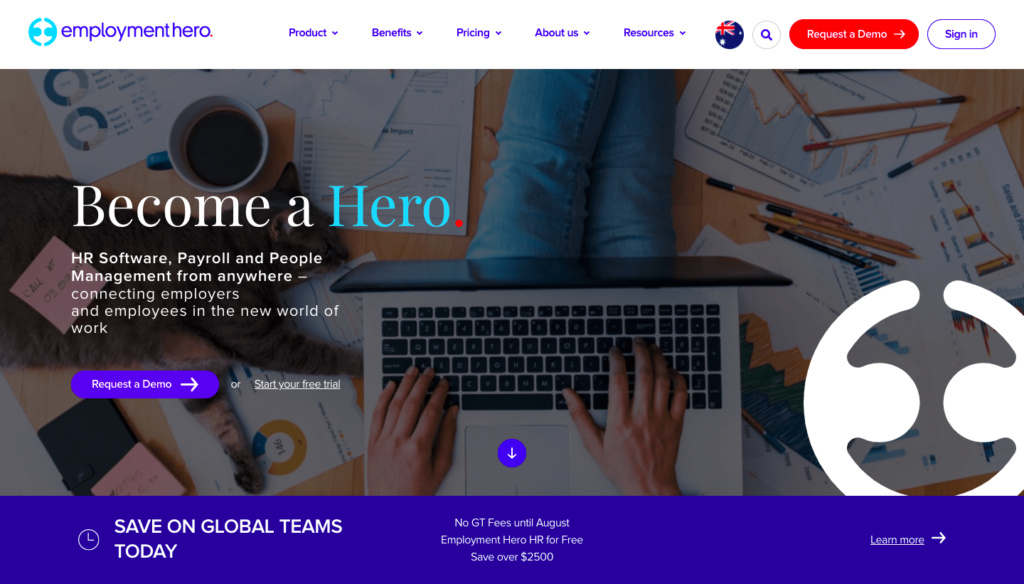
Stay in-the-know of how employees are feeling with Employment Hero. This performance management tool allows users to communicate and engage with your team using peer-to-peer recognition as well as user happiness surveys.
Staff can use the company feed to “shout out” other employees—like for great work on a deliverable or for acing a new sales call. Management can make company-wide announcements on the platform as well, helping to keep everyone connected, and most importantly, engaged.
Employment Hero is ideal for managing everything from HR, payroll, and benefits to performance, learning, and recognition. Top features include paperless onboarding, online training checklists, automated induction, performance review templates, and cascading goals. Integrations are currently limited to Xero, MYOB, KeyPay, JobAdder, QuickBooks Online, and GO1, which can be a con for some. However, it’s cheaper price tag does make up for it.
Employment Hero boasts a free version of their software, but for more robust capabilities, pricing starts at $6 per user per month.
SAP: Ideal for the Most Bang for Your Buck
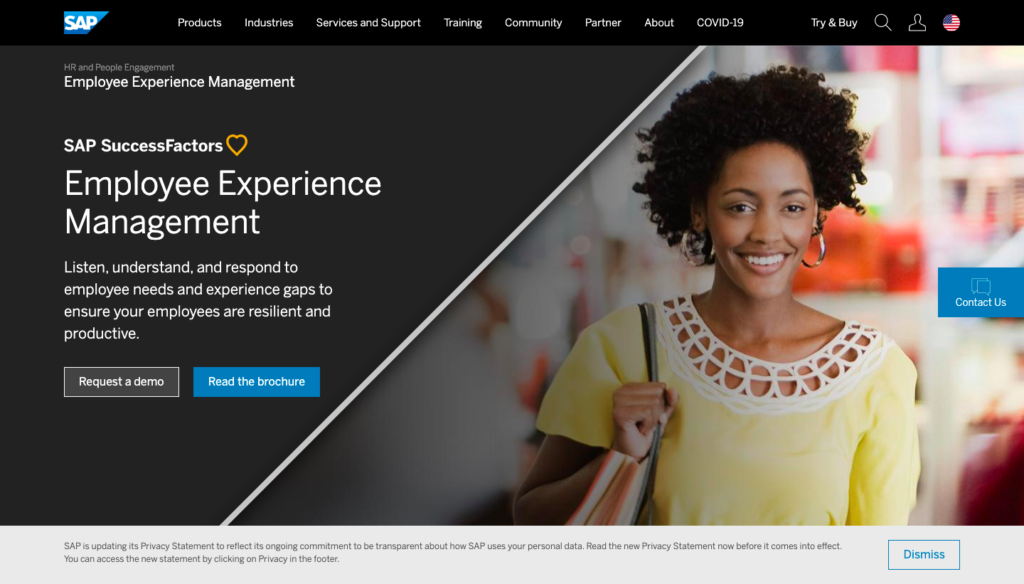
SAP lands on this list of remote communication tools because of its AI and robotic process automation (RPA) capabilities and flexibilities, but let’s be clear that this tool is on the pricier end of things. However, if human resources and engagement are important to your business, it might be worth the ultimate bang for your buck.
SAP is a highly-specialized enterprise resource planning (ERP) solution featuring embedded analytics and industry best practices. Their engagement and HR tools include eLearning and training, succession and development, compensation, and performance tracking.
But the biggest draw to SAP is the pure flexibility. Your remote company can completely customize their dashboard to ensure they’re getting all the functionality they need. SAP offers digital content packages with APIs, pre-packaged integrations, and sample apps from SAP and select partners, which can be viewed via their SAP API Business Hub.
SAP offers a 30-day free trial, so you can test the product before you commit. If you’re willing to invest, pricing starts at $108 per user per month.
ADP Workforce Now: Ideal for Providing Feedback
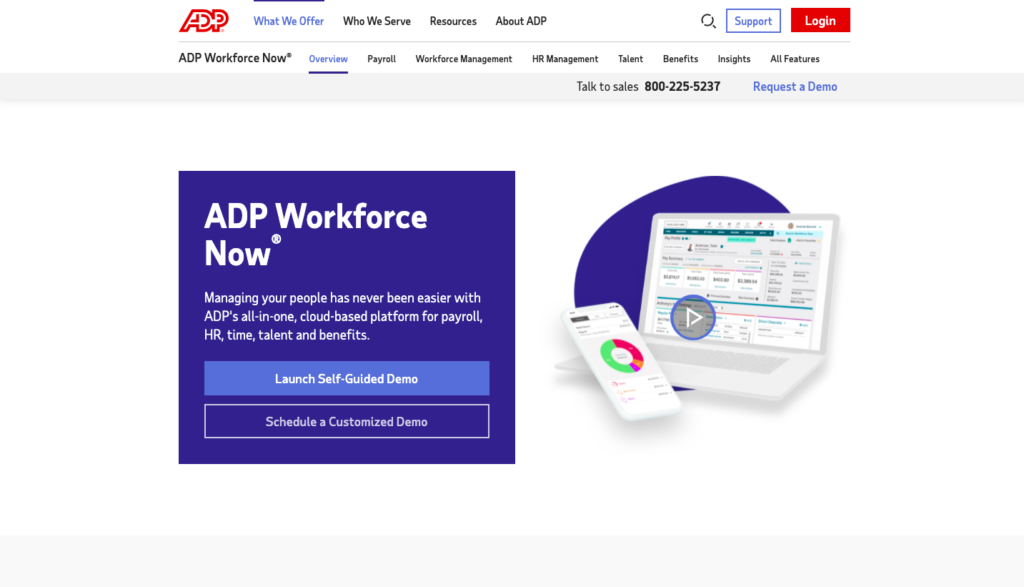
If you’re on the list looking for a performance management tool that can ignite conversation with feedback, ADP Workforce Now is the choice for you. Though Factorial offers convenient, customized questionnaires, ADP is tailored to dive deep into performance details.
The target features you’ll love on ADP are the performance review, people analytics, and social platforms for peer-to-peer support. Even more, ADP boasts engagement surveys and real-time employee feedback, so you never have to worry what your remote workers are feeling — you can just ask.
ADP combines a wide-range of integrations, from payroll, time, and benefits to HR and talent management. Current integrations include Quickbooks, Wave, Xero, FinancialForce, Infor, Oracle, Workday, ClockShark, Homebase, TalentReef, Microsoft Teams, Slack, and more. It even rounds out service with chat capabilities and accounting help.
ADP falls on the cheaper end of the spectrum with pricing starting at $10 per user per month. They also offer a free demo to initially navigate the platform.
Enhance Dispersed Teams with Remote Communication Tools
Back when Outlook and landlines were the norm for remote communication, it could be a challenge to have each team member briefed and aligned quickly and efficiently. In between shuffling paperwork and dialing each party’s extension, most conference calls barely even reviewed the agenda, let alone completed it.
Fortunately, an increasing amount of software options has made team-wide communication a lot easier (and faster) for everyone involved. These remote communication tools will form the foundation of just about everything for your company — from your culture to your standard operating procedures (SOPs).
Though it might not appear like it on the surface, the conversations you have remotely will shape your team as a whole. Now that you’ve identified the remote communication tools to enhance your team, tune back in next week to learn more about the intricacies of team-wide remote communication.




Very informative Article
[…] manager. However, remote work especially calls for a manager who can navigate the nuances of virtual communication and make all employees feel at ease within company culture. When a remote employee is faced with […]
[…] One of the biggest issues remote team managers face when it comes to communication is format and cadence. How often should you engage with employees? When should you opt for an audio call instead of a video chat, or other tool in your remote communication stack? […]
[…] Find our recommendations for remote management technology here! […]
[…] 10. This method of gamifying your remote tools. […]